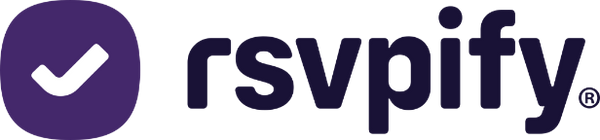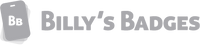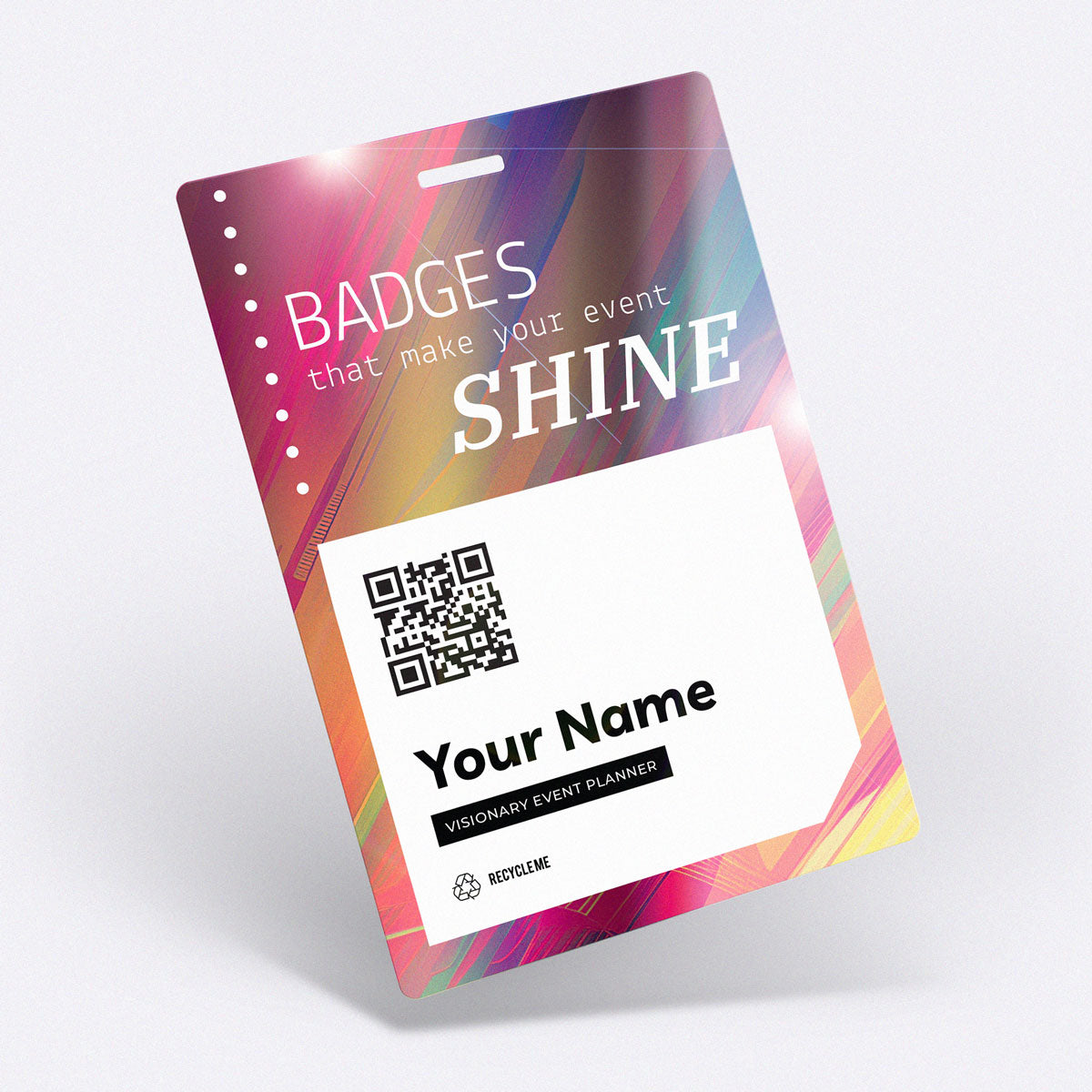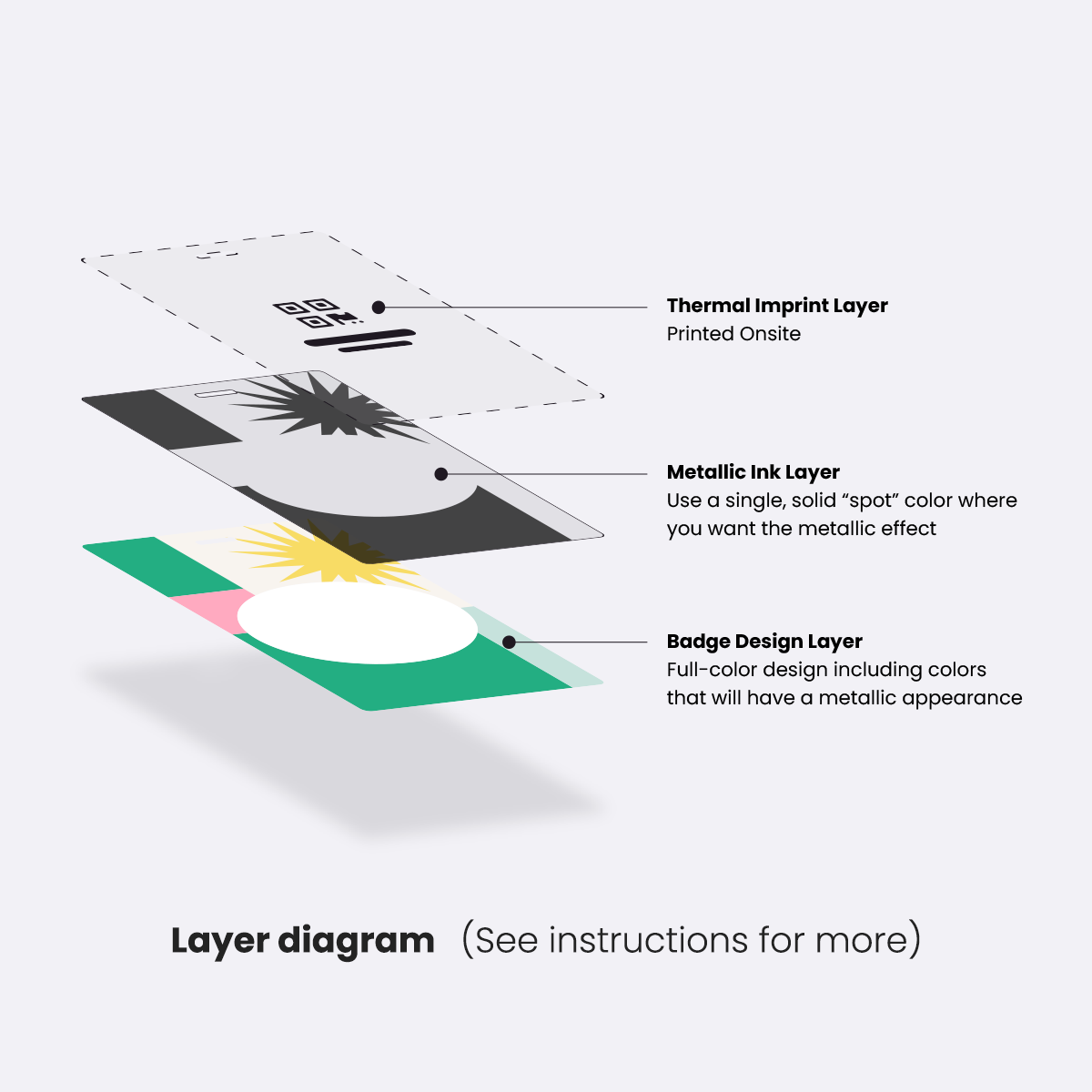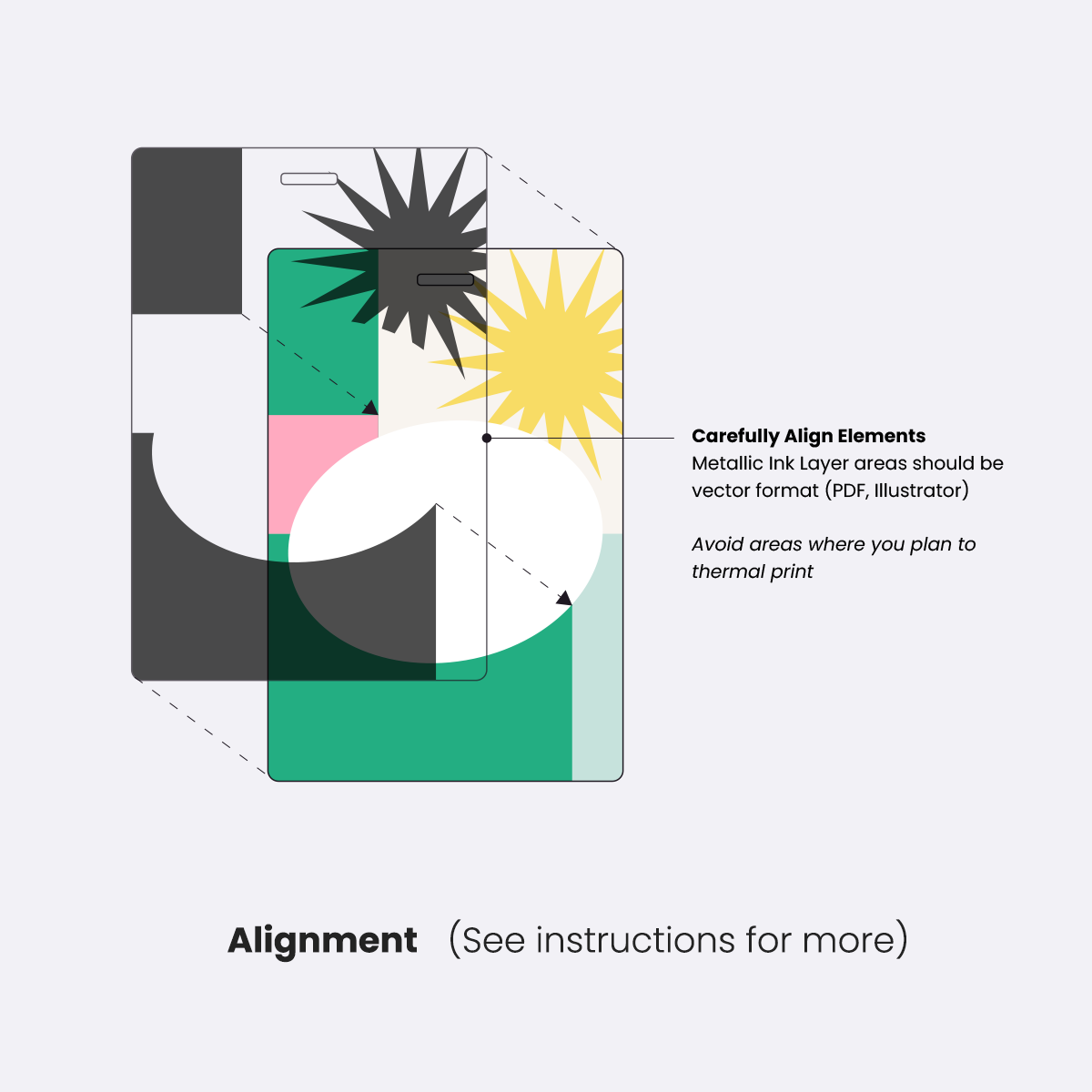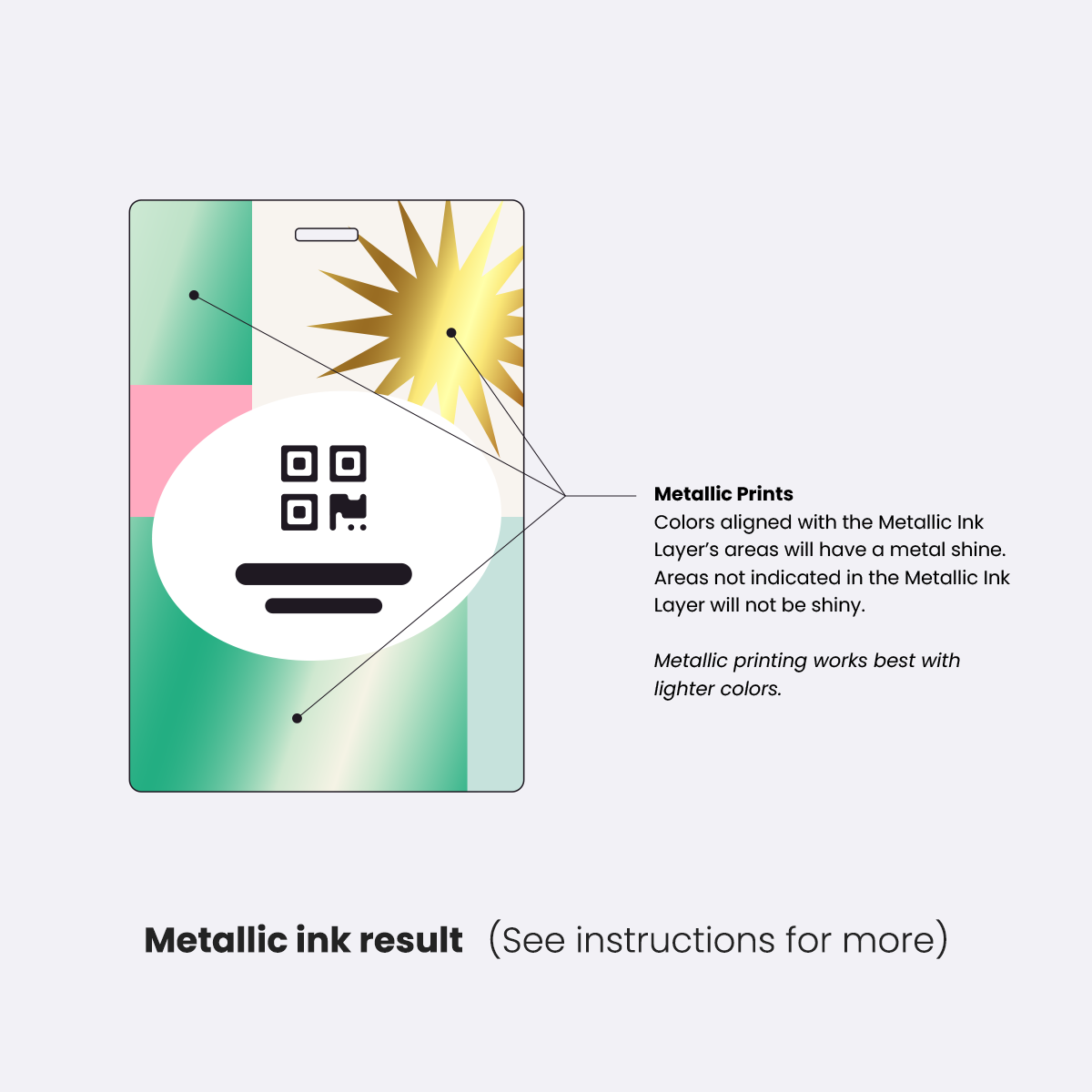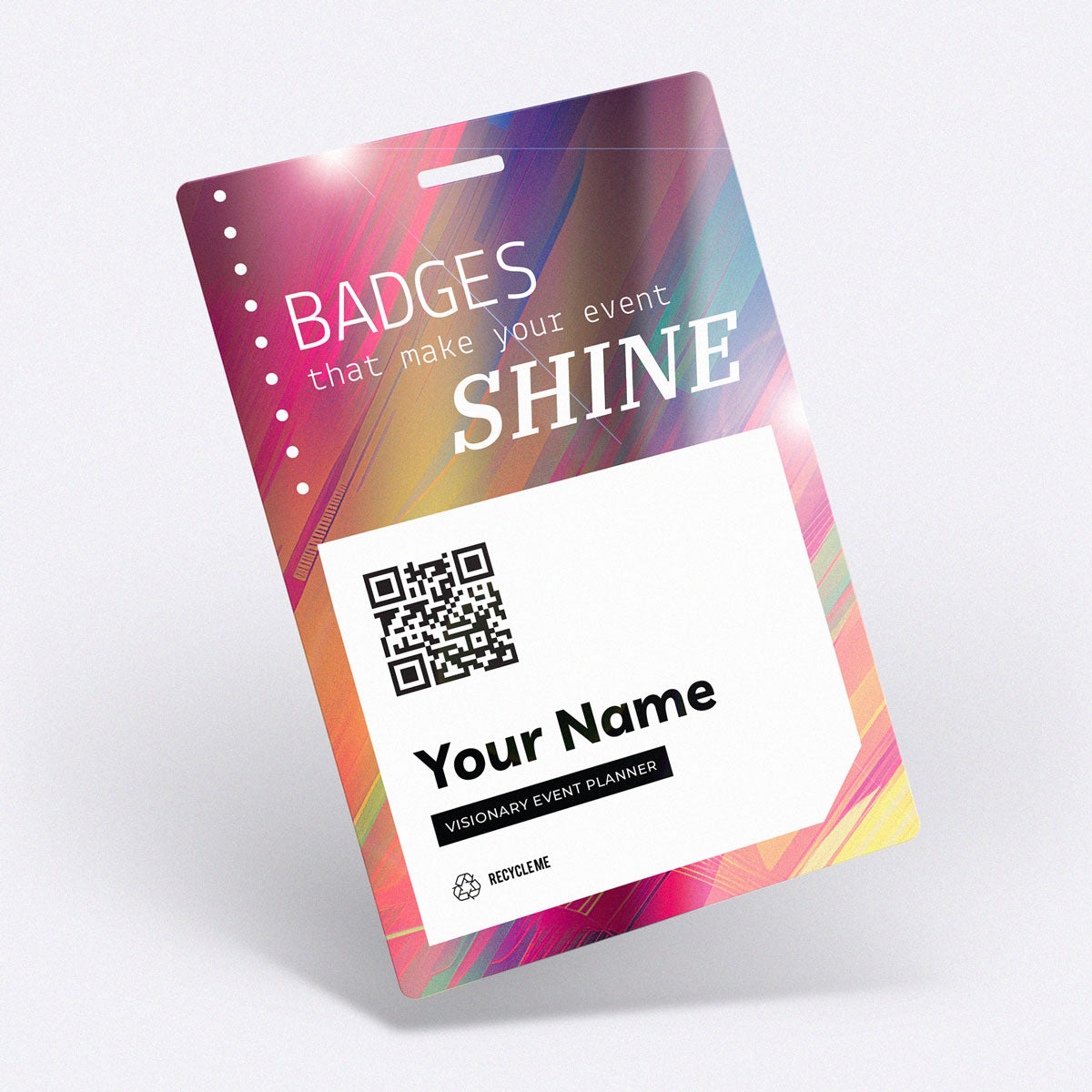
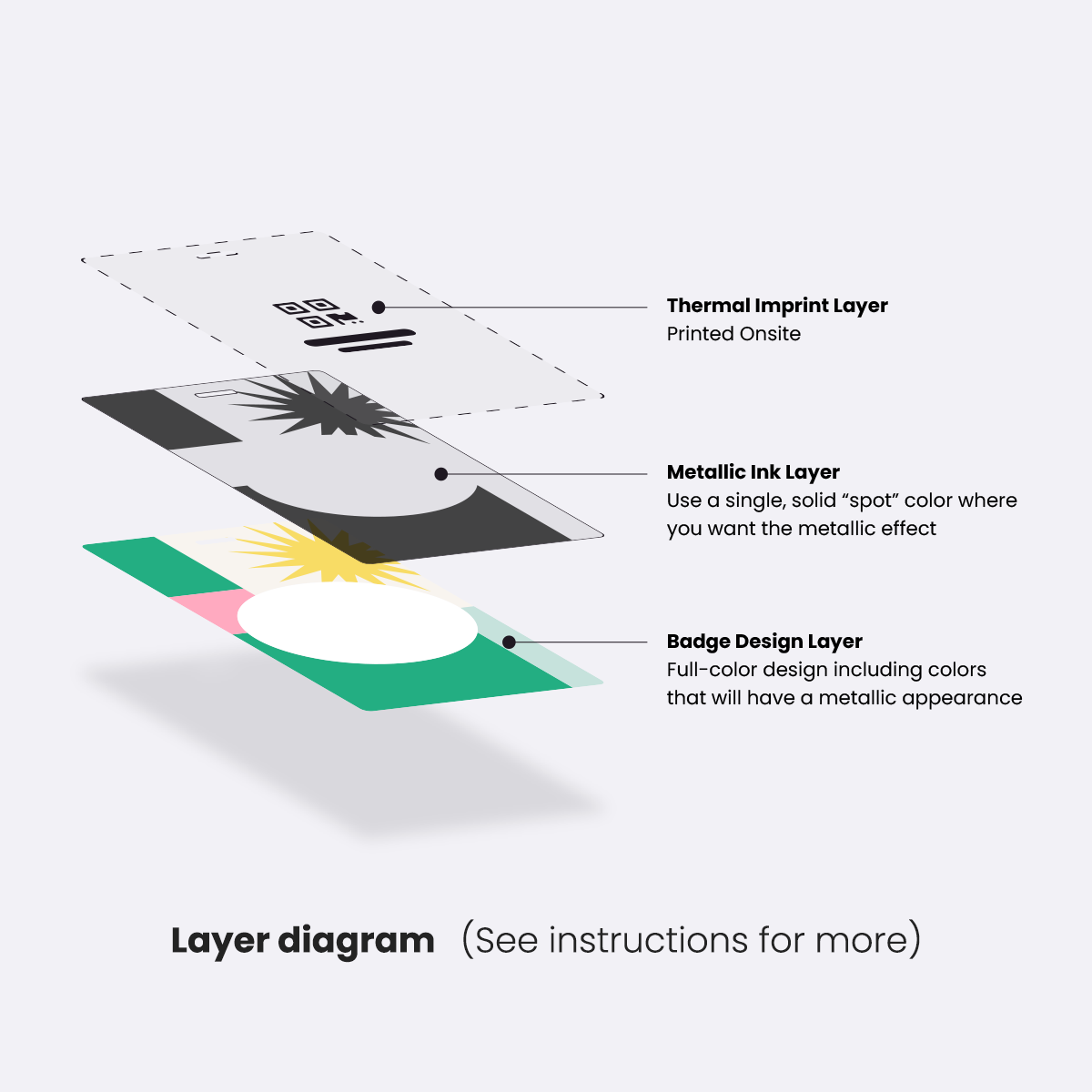
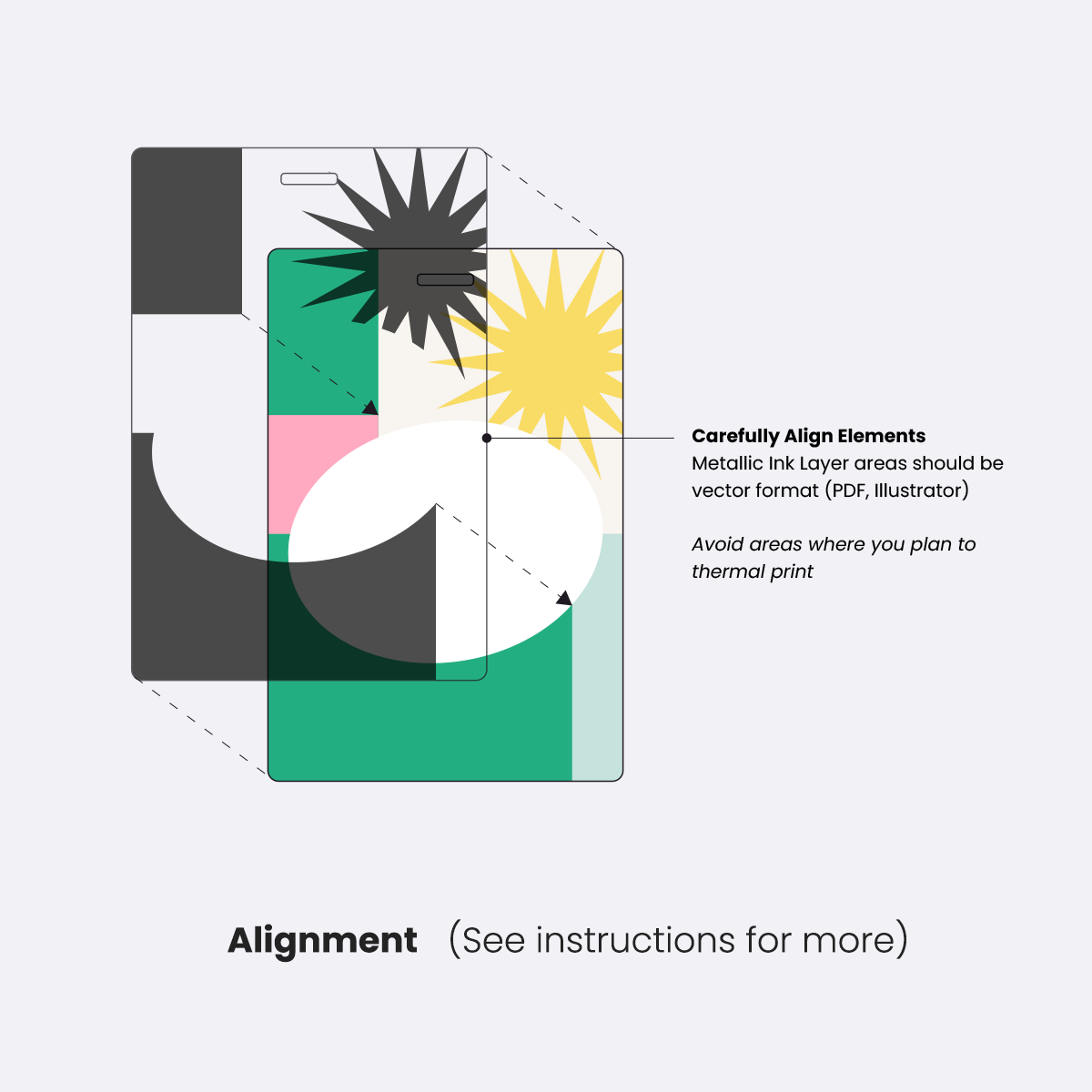
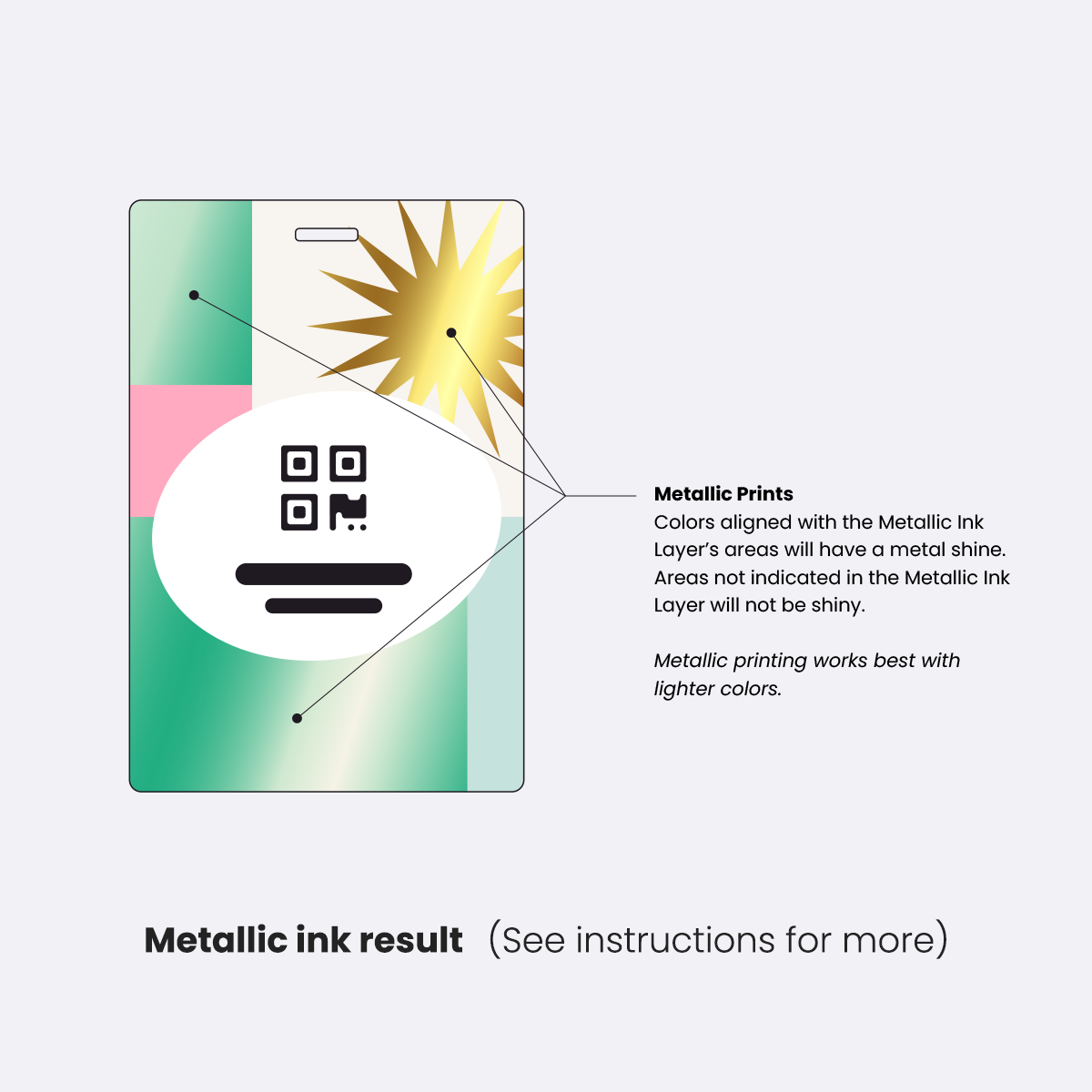
Metallic Ink Design Instructions
Download a PDF Version of these instructions: Click Here
For badge orders with metallic inks, please include a design file with metallic areas on their own layer.
Important:
- Place all your Metallic Ink area’s vector art on its own layer, and name this layer “Silver.”
- In the Swatches Panel (Illustrator, InDesign), create a New Swatch fill color: Name it “Silver;”
- In the “Color Type” dropdown select “Spot Color;” apply this swatch to everything on the “Silver” layer.